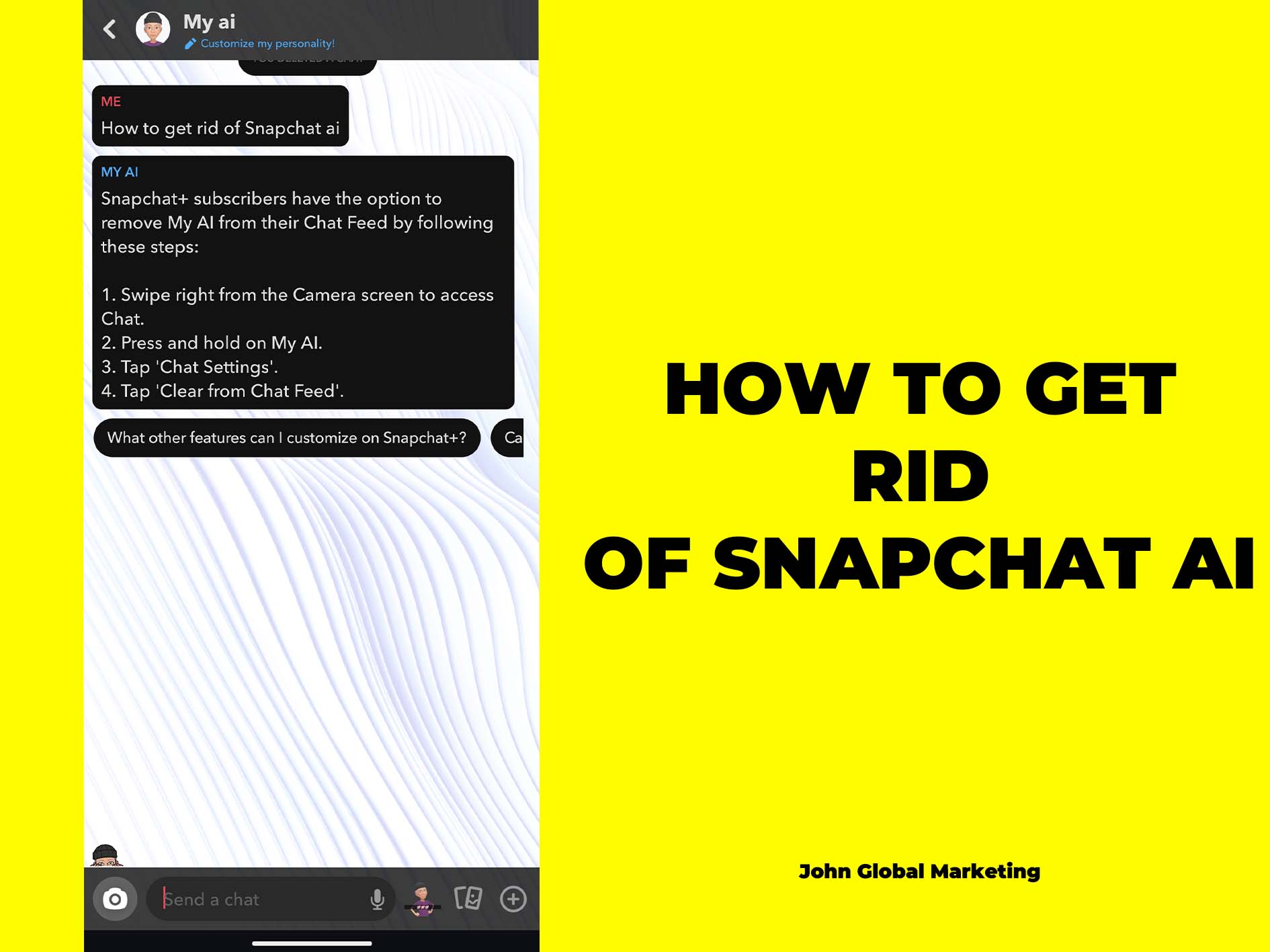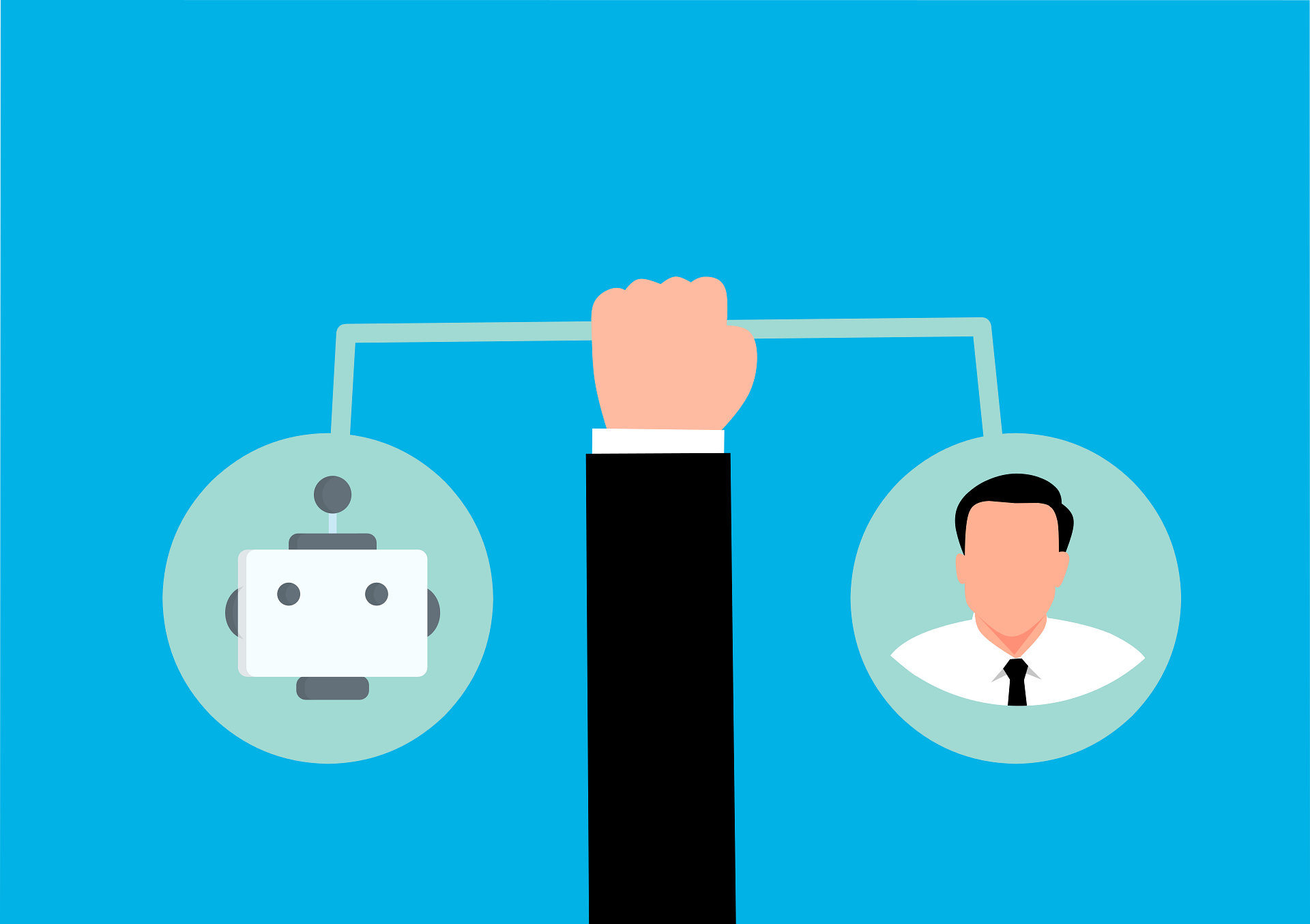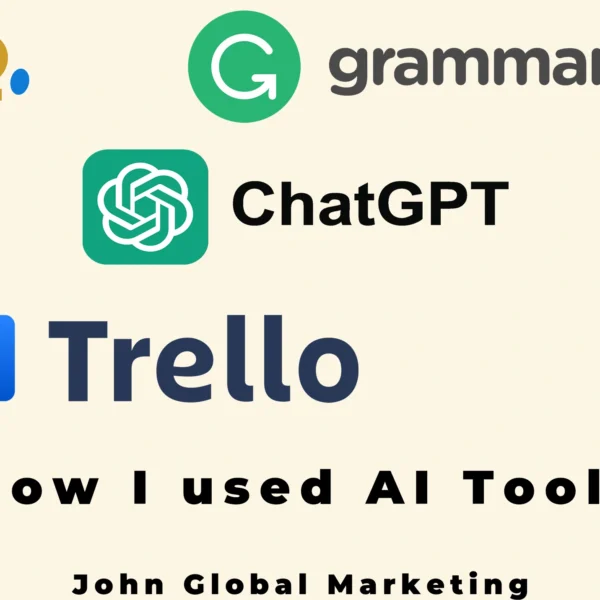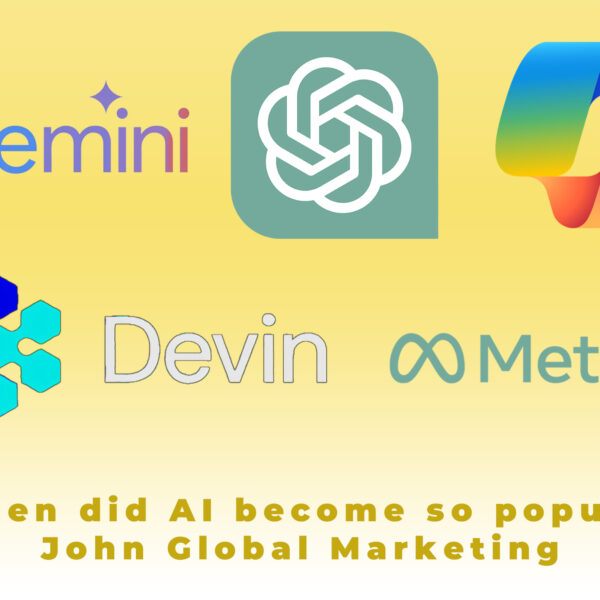How to Get Rid of AI on Snapchat: Step-by-Step Guide
Snapchat has been a favorite app for sharing moments, chatting with friends, and exploring fun filters. Recently, however, Snapchat introduced artificial intelligence (AI) into its features, including an AI chatbot that assists users with activities like recommending content and helping with chat responses. While some users find these AI-powered features helpful, others may find them intrusive or unnecessary.
If you want to declutter your Snapchat experience and remove AI features, this guide will walk you through the steps to make it happen.
Why Would You Want to Remove AI from Snapchat?
Before jumping into the “how,” it’s important to understand the “why.” While Snapchat’s AI features aim to enhance the user experience, they might not be for everyone. Here are a few reasons you might want to disable AI on Snapchat:
- Privacy Concerns: AI features often require access to your data to provide a ‘personalized experience.’ Many users feel uncomfortable with the level of access AI has to their personal information, conversations, and preferences.
- Less App Clutter: If AI features are cluttering your app and making it more complex to use, removing them can provide a simpler, more minimalistic interface.
- Battery and Data Usage: AI features, especially those running in the background, can drain more battery and data. Disabling them may help conserve your phone’s resources.
- Organic Interaction: Some users prefer interacting with real people rather than automated responses or recommendations. Removing AI can bring back that organic feel.
Steps to Remove AI from Snapchat
Here’s how you can reduce or remove AI features on Snapchat:
1. Snapchat Settings Overview
- Open Snapchat: Start by launching Snapchat on your mobile device.
- Go to Settings: Tap on your profile icon in the top left corner, then tap on the gear icon in the top right corner to open the Settings menu.
- Manage AI Features: Depending on the Snapchat version you’re using, look for settings related to AI or “My AI” under either “Privacy” or “Additional Services.”
2. Turn off AI Suggestions and Chatbot
- AI Recommendations: If available, toggle off settings for AI recommendations or chat suggestions to reduce AI-driven content in your feed.
- Features Available on Snapchat: Check if Snapchat has a specific chatbot or assistant option that can be disabled or muted. You may be able to do this by long-pressing the chatbot conversation and selecting “Remove” or “Mute Notifications.”
3. Clear AI Chat History
- Clear Data: Go to the settings menu and select “Clear Data” to remove all existing AI interactions, including search history, conversation history, cache, and other data. Be cautious, as clearing data might delete other important information.
4. Refresh Your Preferences
- Ad Preferences: Snapchat’s AI often serves targeted ads based on your activity. Navigate to “Ad Preferences” in the settings and limit how Snapchat uses your data to personalize ads.
5. Opt-Out of Personalized Experiences
- Personalized Settings: Snapchat may allow you to opt out of personalized experiences, including AI suggestions. Explore the settings to opt-out if these options are available.
6. Provide Feedback on Snapchat
- Send Feedback: To request more control over AI features, go to “Support” or “Feedback” in the settings and leave a message asking Snapchat to offer more options to customize AI settings. The more users voice their concerns, the more likely Snapchat will consider providing greater customization.
Methods to Minimize AI Interference
If completely removing AI from Snapchat isn’t an option due to app limitations, here are a few ways to minimize its impact:
- Limit App Permissions: Review the app permissions on your device and restrict access to your location, contacts, microphone, and camera unless necessary. This limits the data AI can use.
- Be Selective with Interactions: Avoid engaging with AI-powered features like automatic filters, stickers, or recommendations to reduce their frequency.
- Update the App Regularly: Sometimes, unwanted AI activity is due to outdated app versions. Keeping your app updated may provide new settings or reduce AI interference.
Conclusion
While removing AI from Snapchat might not be as simple as pressing a single button, the above steps can help reduce its presence and give you more control over your experience. Remember, staying informed about how your data is used and making choices that align with your privacy preferences is crucial.
Snapchat, like many other apps, is continually evolving, so check back periodically for new settings and options that allow for a more personalized and less AI-influenced experience.