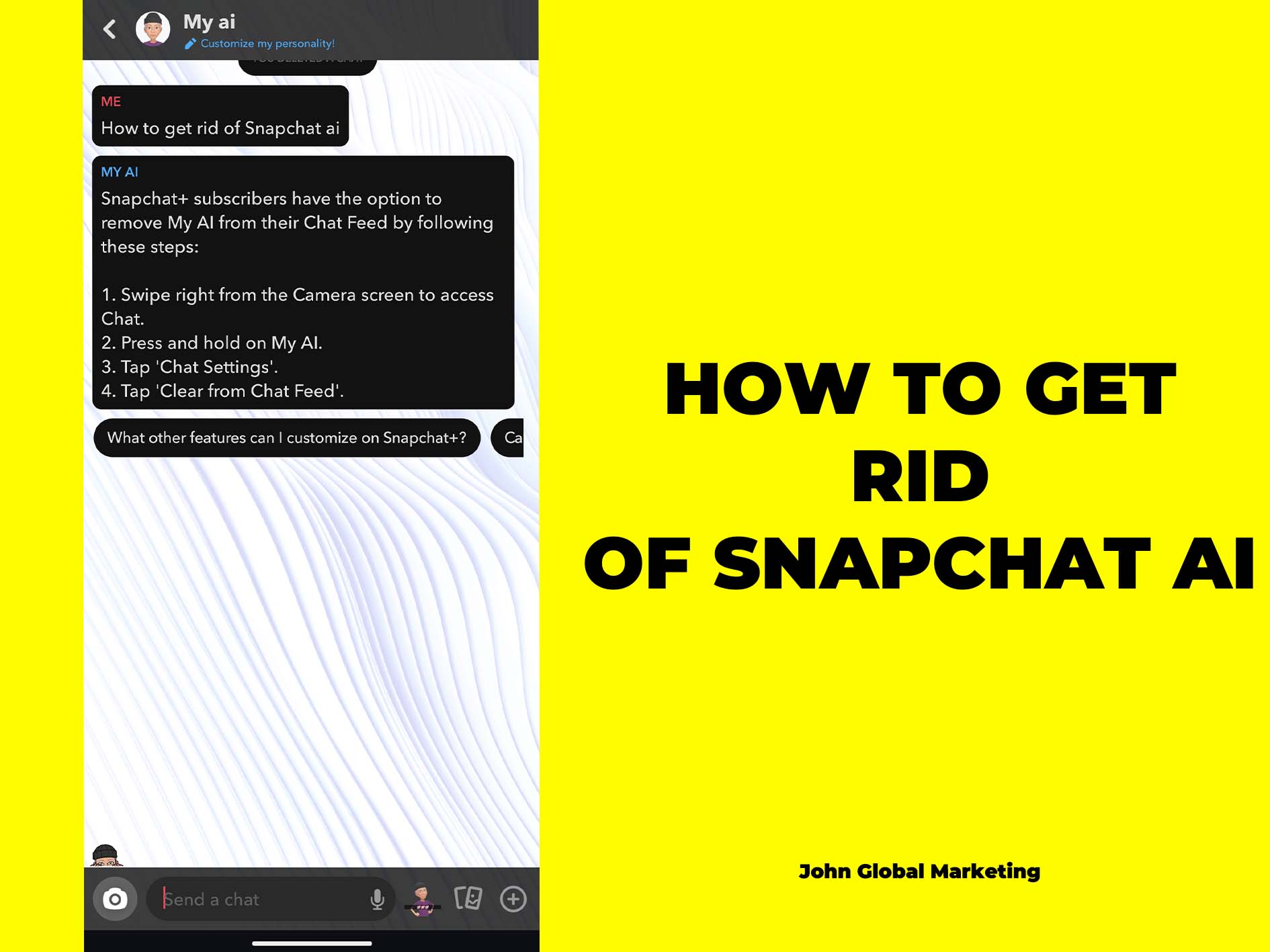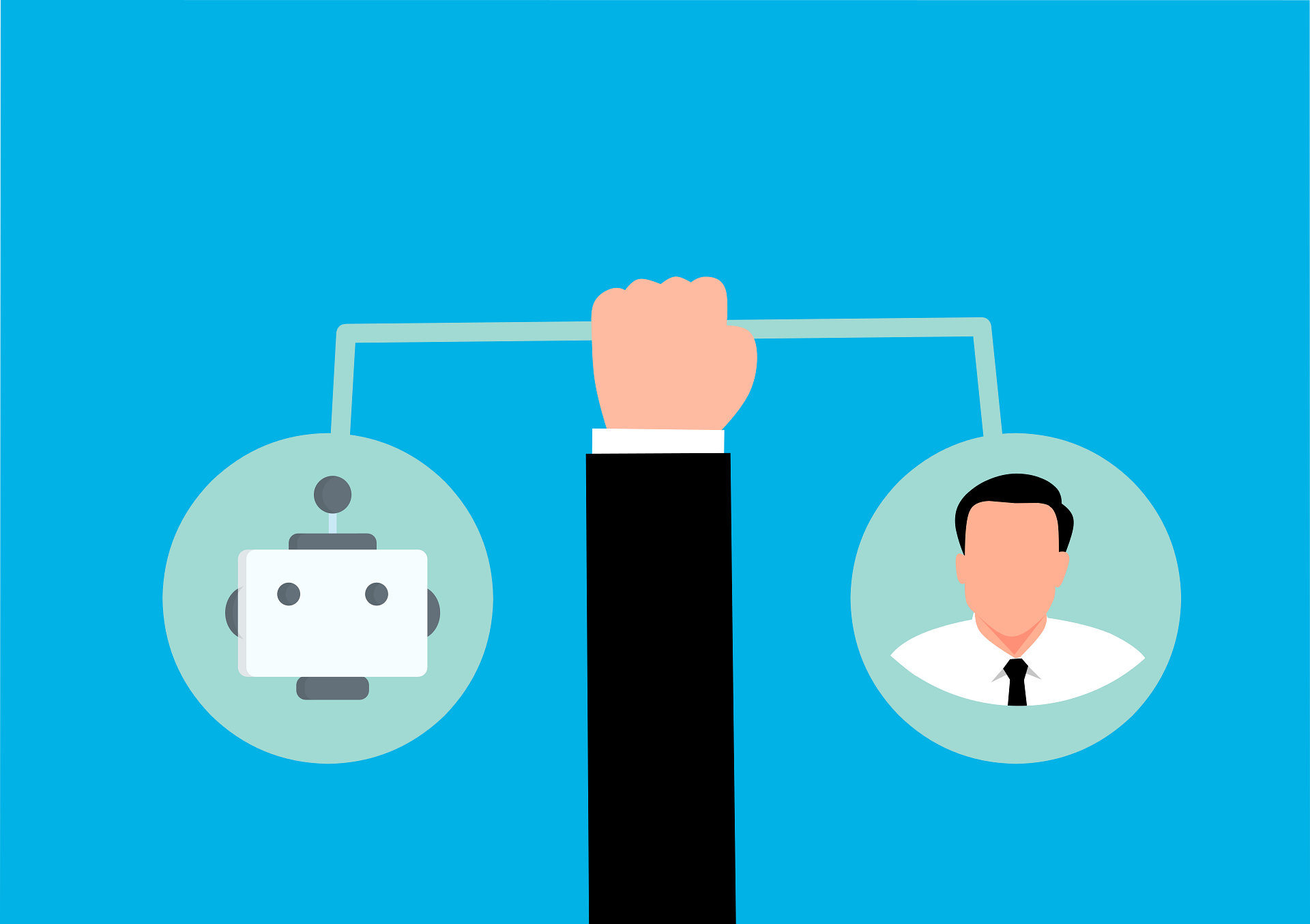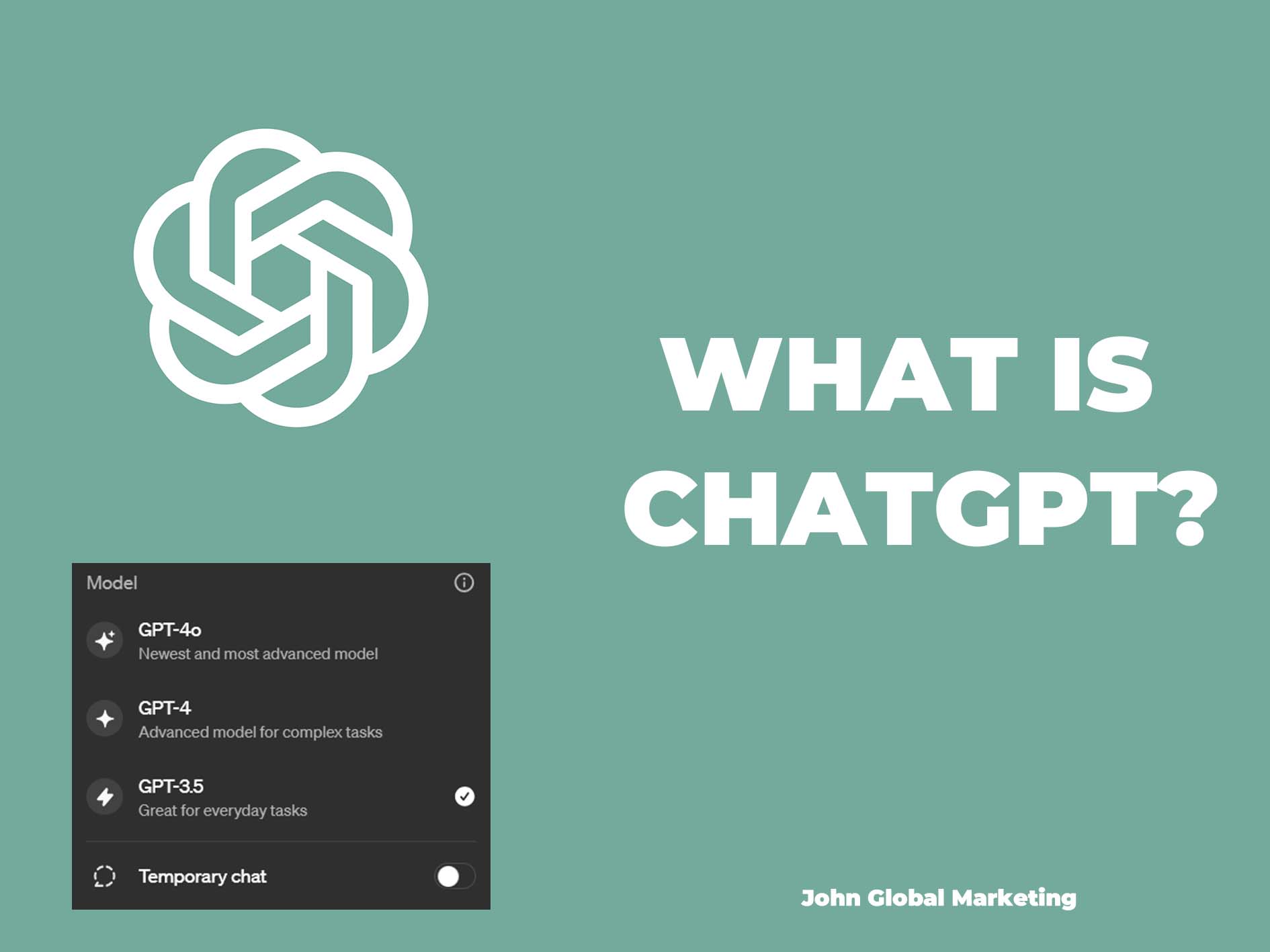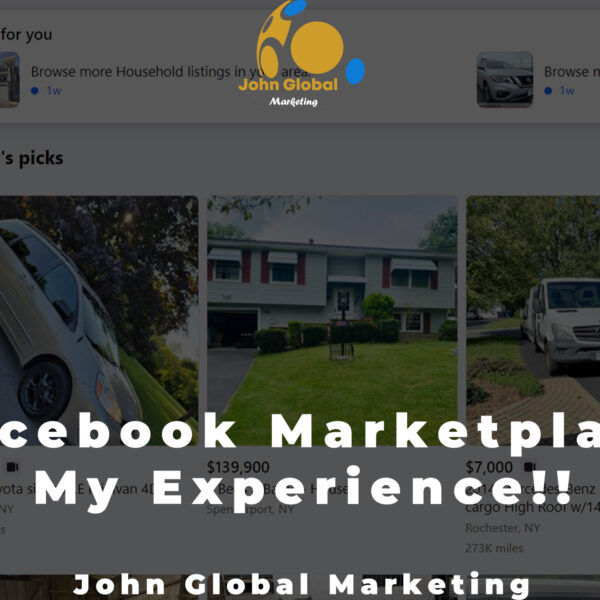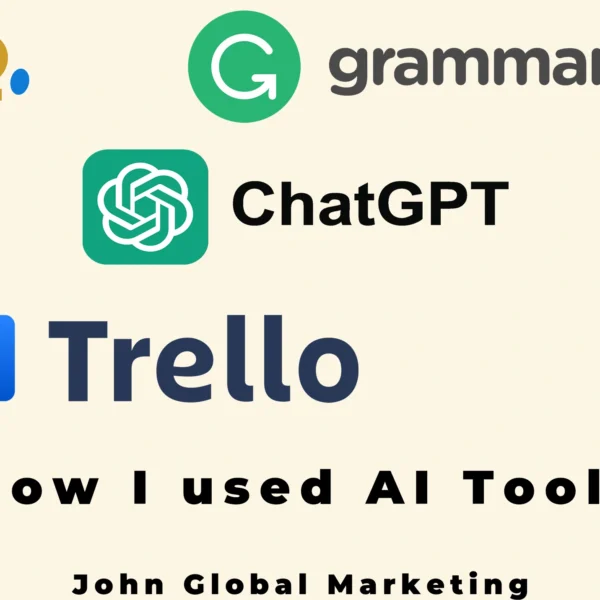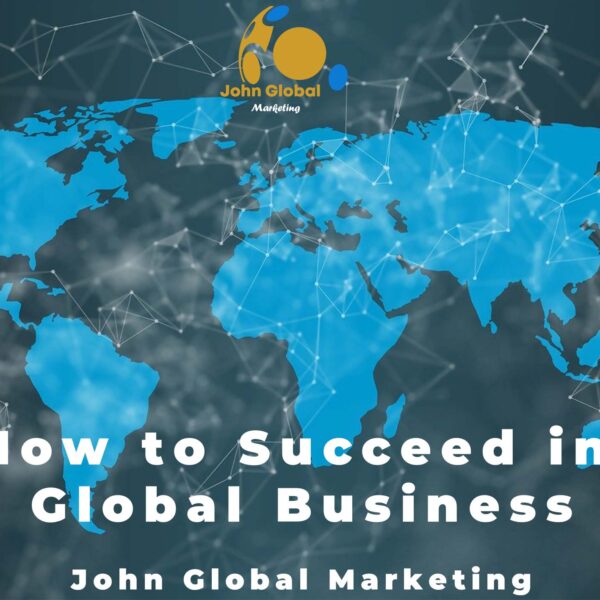Introduction
Oh, Snapchat. The land of disappearing messages, hilarious filters, and. “My AI”? But, in an age when AI assistants are getting increasingly intelligent, “My AI” on Snapchat feels more like that annoying house guest who has long overstayed their welcome. so here we are going to study how we can get rid of it.
But never fear, dear Snappers! Here’s a step-by-step process for winning back your chat list and freeing yourself of “My AI” (no Snapchat+ required) as well as a few sneaky ways this effort to shut up “My AI” We are also going to study how to boost your online presence in this post.
First of all, Why is “My AI” Annoying?
So, can you imagine going through your Snapchat messages, trying to keep up with your buddies and their most recent amusing photos? But there it is, like a recurrent digital ghost on your list: “My AI.” The concept of a built-in chat buddy on Snapchat is appealing at first, but more often than not, “My AI” will be that awkward distant relative at a family gathering that you must talk to as if you are enjoying the conversation.
Yes, “My AI” can respond to your messages, images, and voicemails. It occasionally makes weird recommendations, but they are more bizarre than enjoyable. The directions make little sense, and the gags fall flat. I really desire to chat to a living person.
The difficult thing is that it takes its place, becoming your permanent resident in the chat list, much like the individual who decides to stay at the party while everyone else is attempting to go. It takes its place and becomes a permanent fixture on your chat list, much like the guy who refuses to leave the party. Worse, it completely disrupts your discussion flow and clutters the all-important chat space.
Now, how can you get rid of this digital ghost and restore your Snapchat to health? Fear no longer, Snapchat users! In a few simple actions, you may delete “My AI” from your list of discussions. The best part? You can accomplish this without having to pay for a costly Snapchat Plus subscription.
The Power of User Choice: Your Right to a Snapchat Account.
The good news? You can take back your chat list. In this era of digital technology, user control over experience is an important issue. You do not have to feel obligated to chat with the AI.
How to reset Snapchat AI to its original state.
To temporarily remove “My AI” from your Snapchat, follow these steps:
Swipe Right: To access your chats from the camera screen, swipe right.
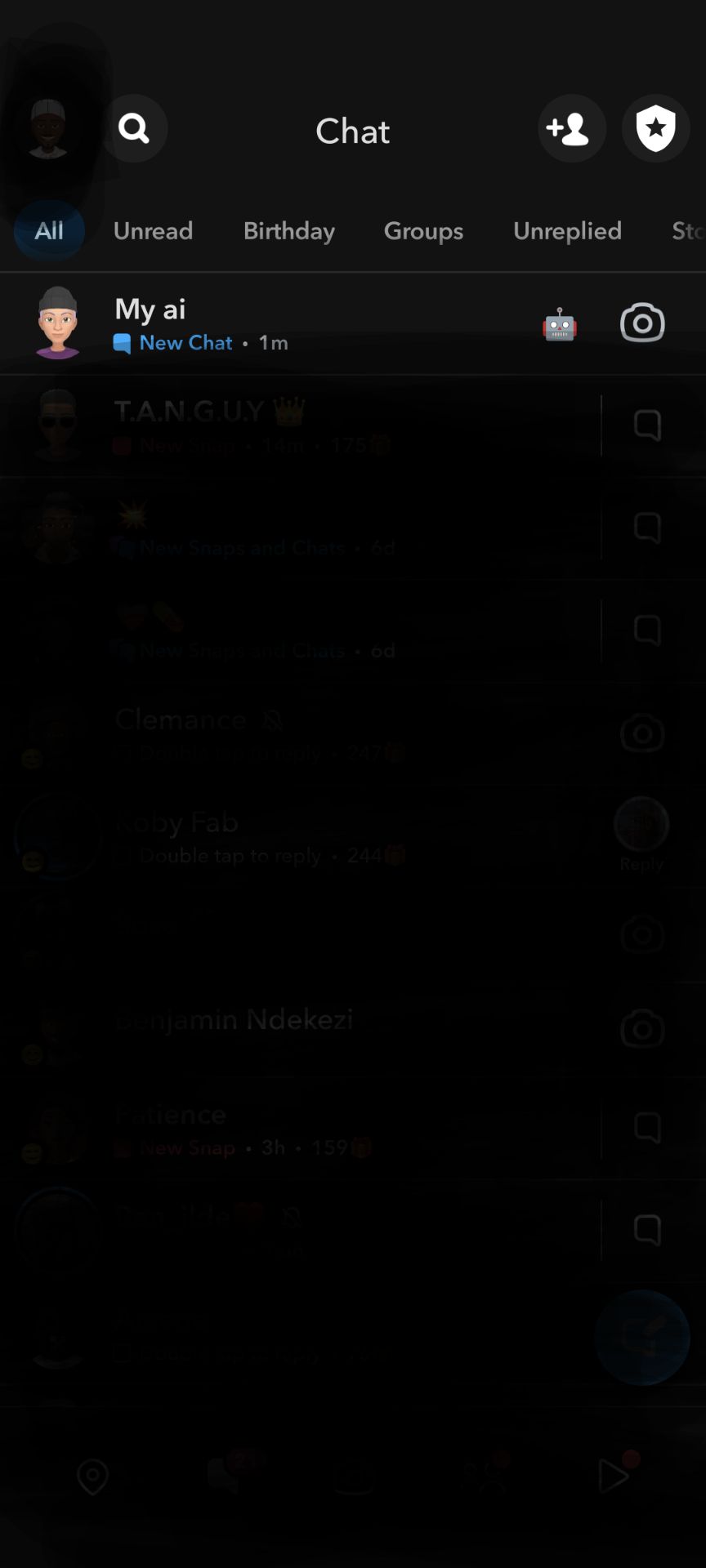
Long Press: Tap and hold the “My AI” chat window as though you were interacting with a bothersome computer program.
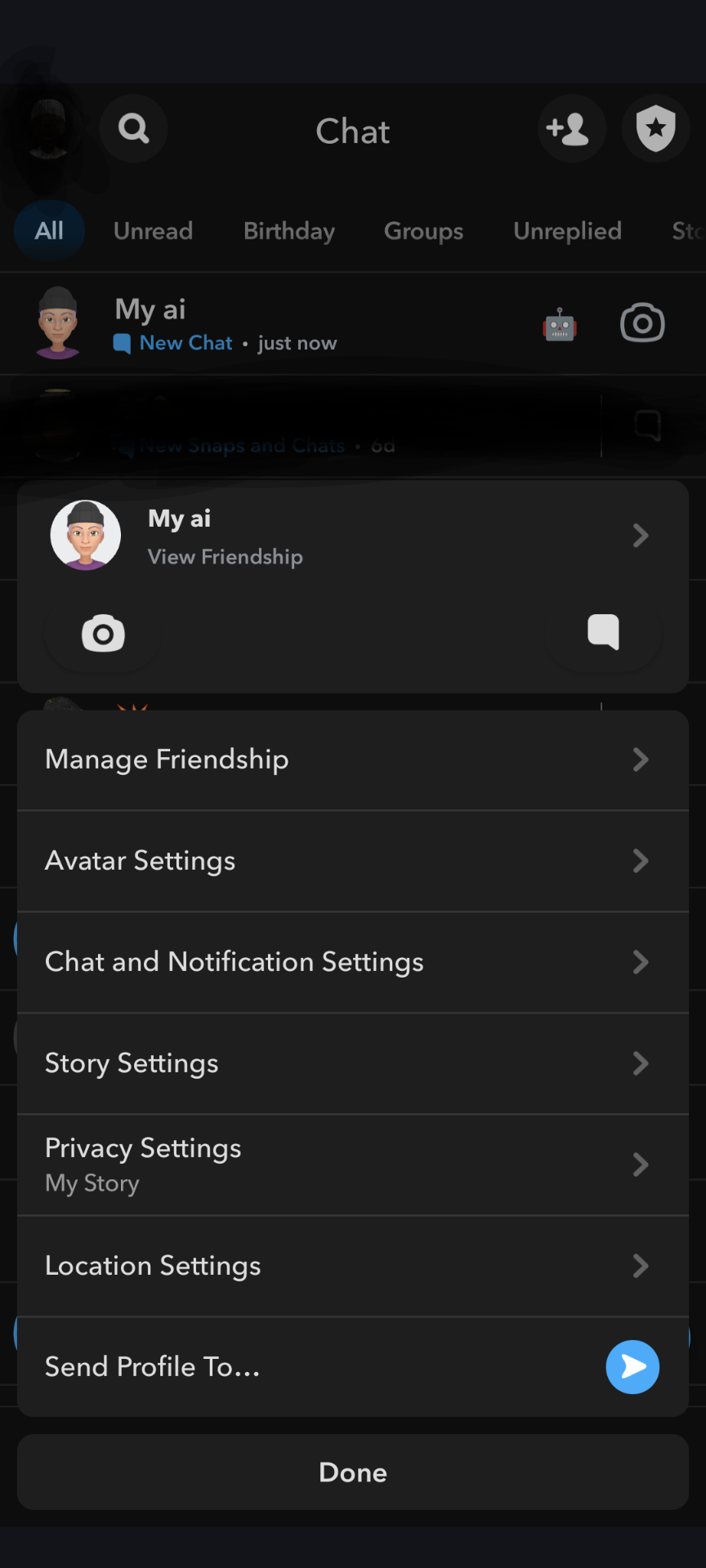
Navigate to Settings: Press “Chat Settings” to view other settings.

Take It Out: To delete “My AI” from your list of chats, tap “Clear from Chat Feed”. It will be quieter now.
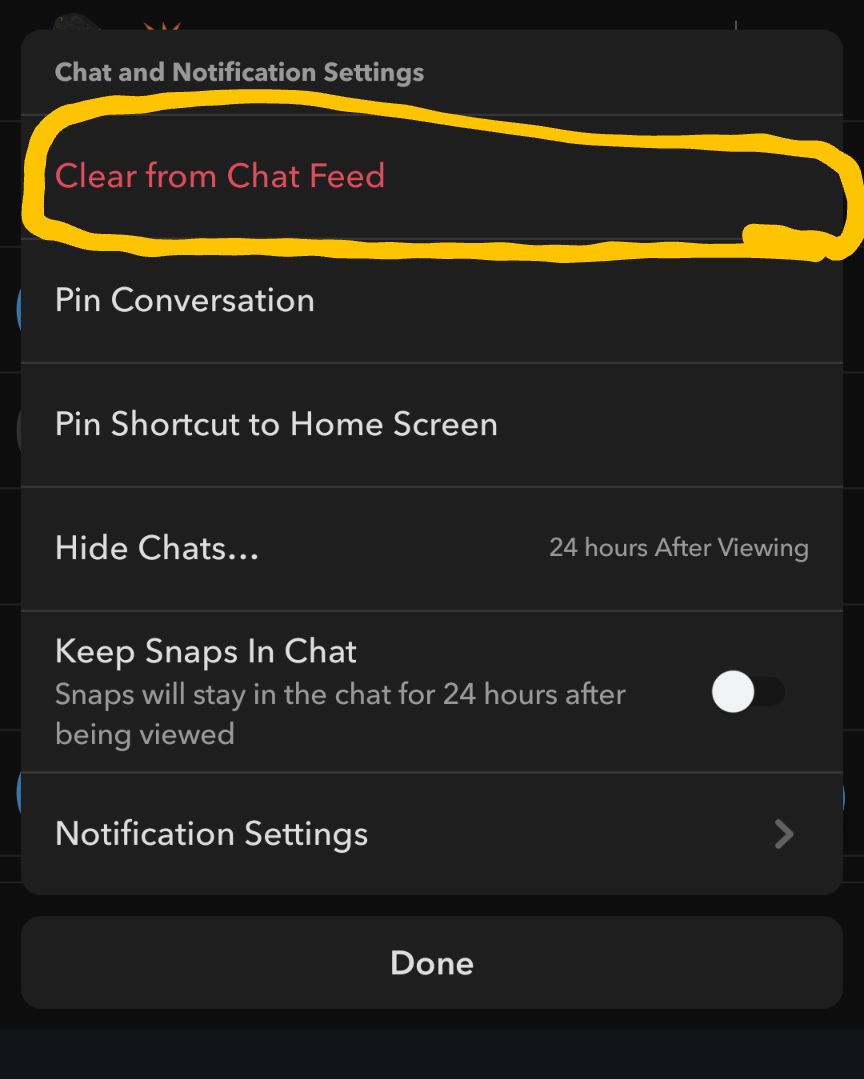
Pro Tip: To make “My AI” disappear once more, simply follow these instructions if it reappears.
And there’s more. Disable Notifications
‘My AI’ can be deleted from your list of discussions, but those annoying notifications will continue. Here’s how to mute them:
Creepy Hold (Again): Continue to hold the “My AI” chat; it should be alright if it does not appear on your chat list.
The silent bell: Find the bell symbol and press it to turn off “My AI” alerts. You may now enjoy the silence of “My AI”.
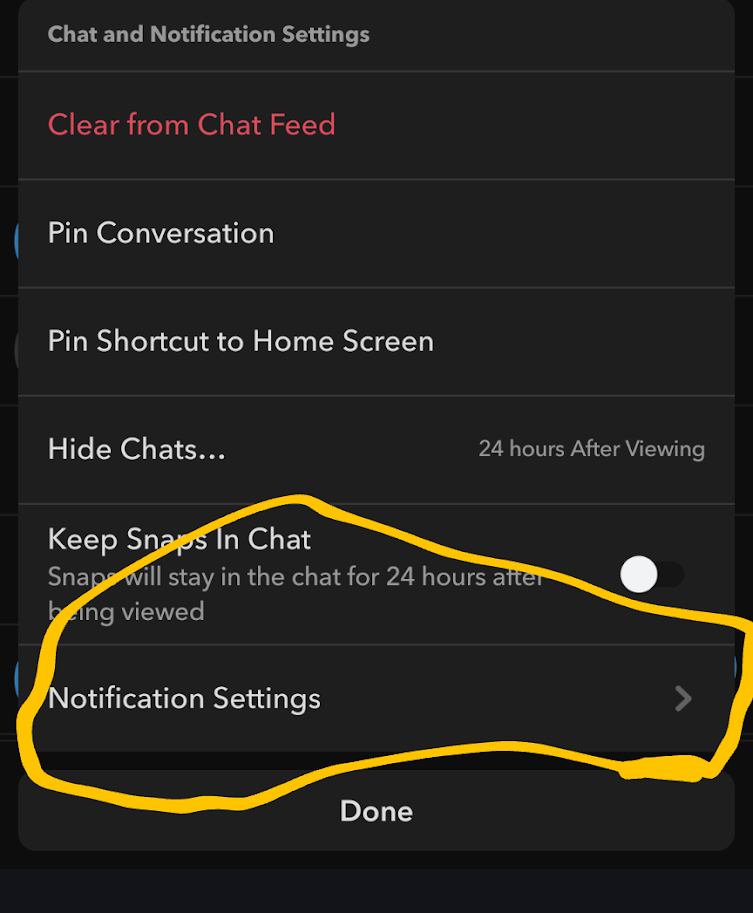
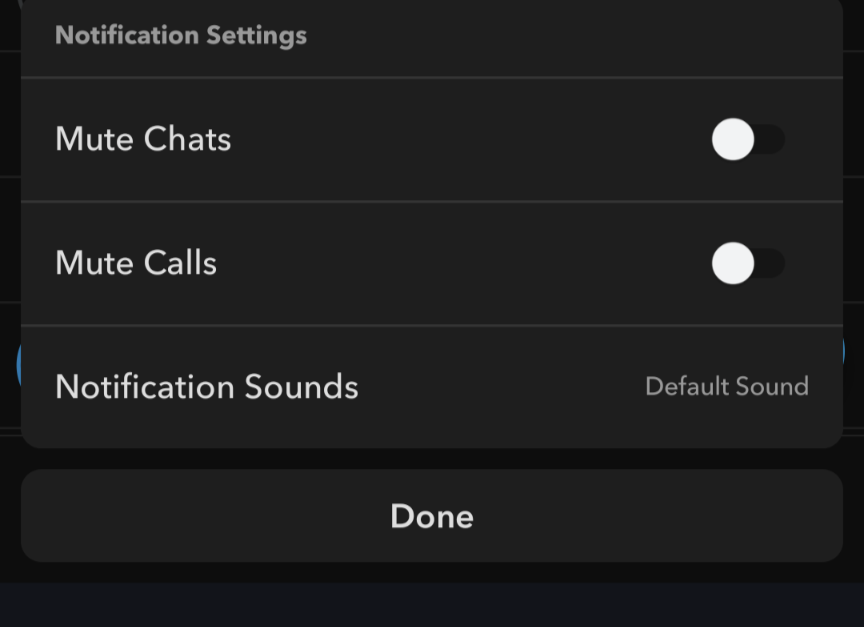
So you’ve successfully evicted “My AI” and got back your Snapchat peace.
What do you think about My AI?
Do you love it? Do you hate it? Please let us know in the comments. Also, make sure to share this post with your Snapchat squad so we can all solve this AI riddle together